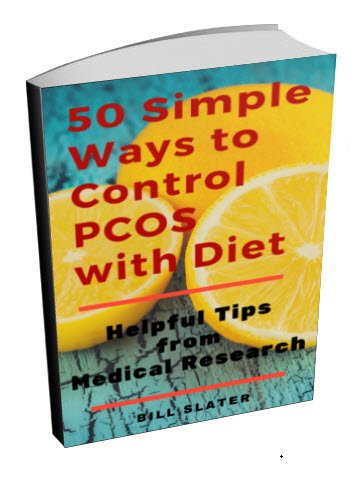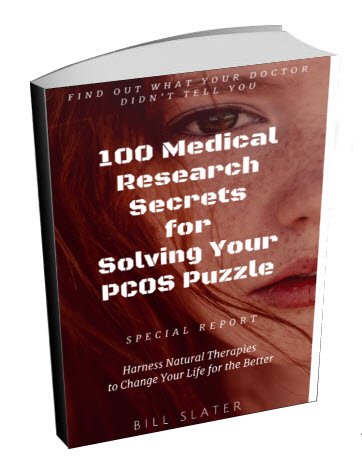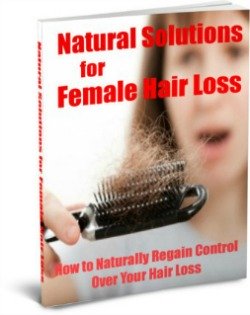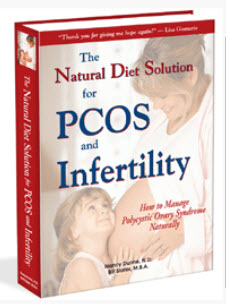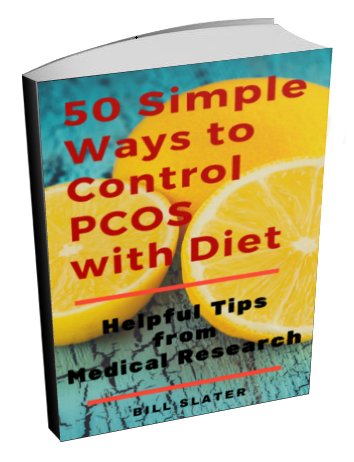Here Are Some Tips on How to Use the E-Book with Your Device
Adobe Acrobat Reader
Your e-book is viewable with the Adobe Acrobat Reader, which is pre-installed on most computers and some mobile devices. If you have a very old version of Adobe Acrobat Reader (older than version 5) on your computer, you may not be able to open your e-book. If you encounter a problem, please download an updated version of Adobe Acrobat Reader.
Click here to get or update your free Adobe Acrobat Reader
The free Adobe Acrobat Reader works on Windows, Mac, and Android systems.
Do You Have a Kindle?
The e-book is a "pdf" file. You can send it to your Kindle email address to make it available on your Kindle. But please note that since pdf files are "fit to width" on the Kindle, the print will appear to be small, because the ebook was not formatted specifically for the Kindle.
You can get more information here.
Do You Have an iPhone, iPad, or iPod Touch?
These systems have iBooks pre-installed. You can sync pdf documents like this ebook with iBooks for viewing.
You can get more information here.
You can also get Adobe Acrobat Reader from iTunes.
Do You Have an Android Smartphone?
You can get the free Adobe Acrobat Reader for Android here. You should also be able get it from Google Play.
Here's a usage tip you might try if you have an Android.
1) Make sure Adobe Acrobat Reader is installed.
2) Open the pdf e-book on your smartphone. If prompted to choose what software to use, choose Adobe Reader.
3) When the ebook opens, tap anywhere on the screen. You will see two menus with icons, one at the top of the page and one at the bottom. Tap on the second icon from the left in the top menu (it shows an image of a page).
This will open a menu with four choices:
- Continuous
- Single Page
- Text Reflow
- Turn Night Mode On.
4) Tap on the ‘Text Reflow’ and like magic, the page changes, showing larger fonts, which are easier to read. There are no long lines and no long pages, and there is no scrolling.
Since the page is shorter, when you take your eyes off the screen, and then look back at the page, you know where you stopped reading. Also, when you close the ebook, it will open again, at the same page, where you stopped reading.
5) You turn pages by dragging your finger on the screen from left to right or from right to left.
If You Purchased our The Natural Diet Solution for PCOS E-Book, this Explains the Links to Meal Plans and Recipes Inside
Regardless of the version of Adobe Acrobat Reader you have, you should be able to easily go to all the diet plans and recipes. You can do this by clicking on the "Bookmarks" tab along the left column of the displayed e-book. That will open a left-hand pane in which all the chapters are displayed. Scroll down to 13.1 Daily Meal Plans. If you don't see the meal plans displayed underneath, click on the small "+" sign to the left of the 13.1. The "+" will turn into a "-" and all the meal plans will be displayed underneath. You can use the same technique for the Recipes (chapter 13.2).
If you have any questions or concerns about your order or use of the e-book you purchased, please let us know.
Get Answers to your Questions about
- Fertility
- Weight Control
- Hair Loss
- Stress
- Unwanted Hair
- Acne...and more!
FREE PCOS Report
and Newsletter
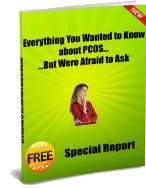
Your email is safe with us. We respect your privacy, and you may unsubscribe at any time.
Recent Articles
-
PCOS Long Journey to The Happy End
Apr 30, 18 07:24 PM
Hi Girls, Maybe my story will have one day a good end but I am not there yet. Until I was 31 years old I lived my dream, having lovely husband, good -
PCOS and Miscarriage
Apr 17, 18 04:03 PM
Proper diet and natural supplements can help the body maintain a pregnancy through successful delivery.
-
How to Deal with PCOS and Stress
Apr 04, 18 04:19 PM
Your body has a natural capacity to heal itself if you provide it with the necessary tools.