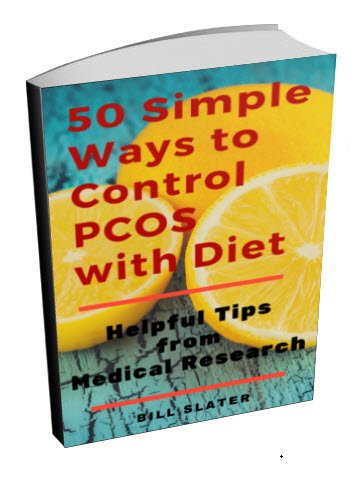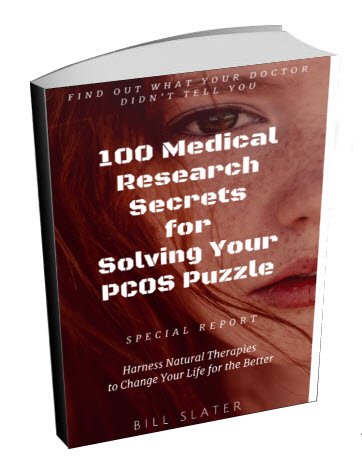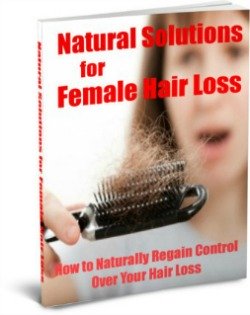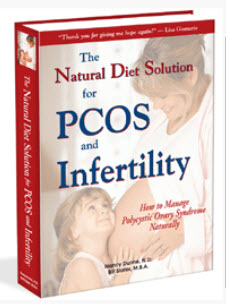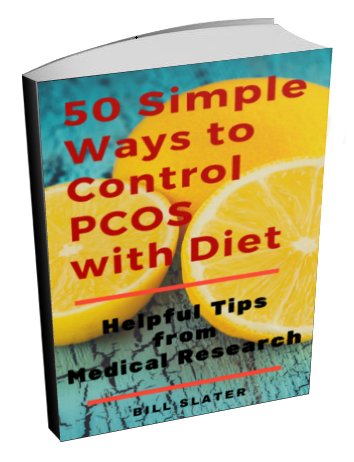Whitelisting Steps to Ensure You Receive Your Newsletter and Other Mail
Whitelisting is a quick, once-only task that ensures that you will always receive Natural Health Solutions for PCOS emails to your inbox.
Below are instructions for the most popular email software, apps and Webmail services.
Desktop Clients
Outlook 2003
Outlook 2007
Outlook 2010
Apple Mail
Mozilla Thunderbird (PC)
Mozilla Thunderbird (Mac)
Mobile Device Clients
Note: All email from Natural Health Solutions for PCOS comes from @ovarian-cysts-pcos.com. We use [[email protected]] in these instructions to indicate the email address to be whitelisted. For example, [[email protected]] could be [email protected].
Web-based Email Clients
GMail
- Open an email from the sender that you want to whitelist.
- Click on the small down-pointing triangle next to "reply."
- Click Add [[email protected]] to the contacts list to finish.
Another option is...
- Check the Promotions tab in your Inbox
- Drag any Natural Health Solutions for PCOS newsletter or other email to the Primary tab.
- Click on Yes when Gmail asks you about future messages from that email address.
Yahoo! Mail
- Open the email message from the sender you want to add to your address book.
- Click Add to Contacts next to [[email protected]].
- On the Add Contact popup, add additional information if needed.
- Click Save to finish.
Outlook.com/Hotmail
- Open an email from the sender that you want to whitelist.
- Click Add to Contacts next to [[email protected]] to finish.
AOL Mail
- Click Contacts in the right toolbar.
- Click Add Contact.
- Enter [[email protected]] and additional information if you wish.
- Click the Add Contact button in the popup to finish.
Comcast
- Click Preferences in the menu.
- Click Restrict Incoming Email.
- Click Yes to Enable Email Controls.
- Click Allow email from addresses listed below.
- Enter [[email protected]].
- Click Add.
- Click Update to finish.
Earthlink
- Click Address Book.
- Click Add Contact.
- Save [[email protected]] as a contact.
- Click Save.
Apple MobileMe
- Click [[email protected]] in the header of the message you're viewing.
- Click Add to finish.
NetZero
- Click the Address Book tab on the top menu bar.
- Click Contacts.
- Click Add Contact.
- Enter [[email protected]] and additional information if you wish.
- Click Save to finish.
Desktop Email Clients
Microsoft Outlook 2003
- Open the email message from the sender you want to add to your address book.
- Right-click Click here to download images in the gray bar at the top of the message.
- Click Add Sender to Senders Safe List to finish.
Outlook 2007
- Right-click on the email you received (in the list of emails).
- Click Junk E-mail.
- Click Add Sender to Safe Senders List to finish.
Outlook 2010
- Click the Home tab.
- Click Junk.
- Click Junk E-mail Options.
- Click Safe Senders.
- Click Add.
- Enter [[email protected]] and additional information if you wish.
- Click OK to finish.
Apple Mail
- Click Address Book.
- Click File.
- Click New Card.
- Enter [[email protected]] and additional information if you wish.
- Click Edit to finish.
Mozilla Thunderbird for PC
- Click Address Book.
- Make sure Personal Address Book is highlighted.
- Click New Card. This will launch a New Card window that has 3 tabs: Contact, Address & Other.
- Under Contact, enter [[email protected]] and additional information if you wish.
- Click OK to finish.
Mozilla Thunderbird for Mac
- Click Address Book.
- Make sure Personal Address Book is highlighted.
- Click New Card. This will launch a New Card window that has 3 tabs: Contact, Address & Other.
- Under Contact, enter [[email protected]] and additional information if you wish.
- Click OK to finish.
Mobile Device Clients
iOS Devices — iPhone, iPad
- On any message, tap the sender and add to either a new contact or an existing contact.
Android Devices
In the default email client, touch the picture of the sender.
Click OK to add to contacts.
To Receive Natural Health Solutions for PCOS Email That You Have Missed...
OK, you have indicated that a Natural Health Solutions for PCOS email is not junk. And now you want to receive "that missing mail." Here's what to do...
Contact us via the Natural Health Solutions for PCOS Support Form. Please tell us...
- the name of the Natural Health Solutions for PCOS newsletter or which other message you did not receive
- your first and last names
- the email address that we should send to now.
We will send the newsletter or message to that email address.
Get Answers to your Questions about
- Fertility
- Weight Control
- Hair Loss
- Stress
- Unwanted Hair
- Acne...and more!
FREE PCOS Report
and Newsletter
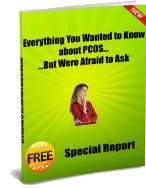
Your email is safe with us. We respect your privacy, and you may unsubscribe at any time.
Recent Articles
-
PCOS Long Journey to The Happy End
Apr 30, 18 07:24 PM
Hi Girls, Maybe my story will have one day a good end but I am not there yet. Until I was 31 years old I lived my dream, having lovely husband, good -
PCOS and Miscarriage
Apr 17, 18 04:03 PM
Proper diet and natural supplements can help the body maintain a pregnancy through successful delivery.
-
How to Deal with PCOS and Stress
Apr 04, 18 04:19 PM
Your body has a natural capacity to heal itself if you provide it with the necessary tools.